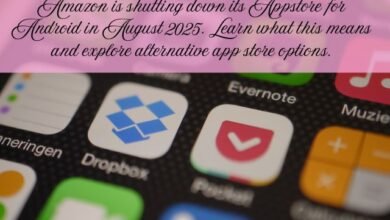How to Unhide Apps on an iPhone
Learn how to unhide apps on your iPhone easily. Follow our step-by-step guide to locate and restore hidden apps on your Home screen.
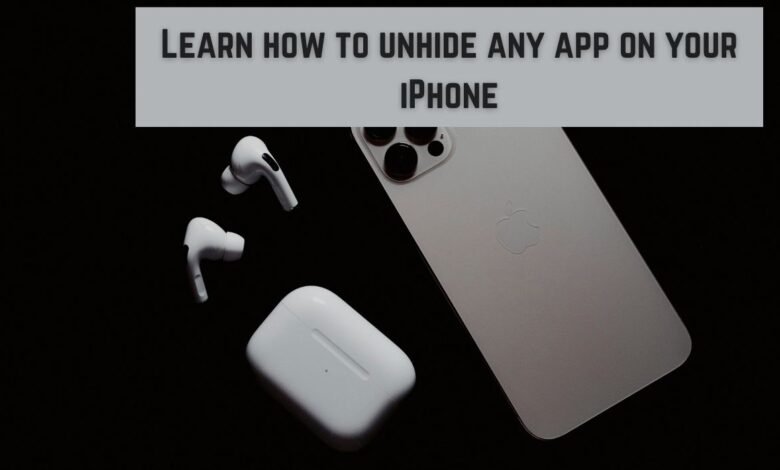
Have you accidentally hidden app on your iPhone and can’t seem to find it? Don’t worry, it happens to best of us! Luckily, Unhide Apps on your iPhone is relatively simple process. In this guide, we’ll walk you through steps to easily locate and restore your hidden apps. Let’s get started!
Main Points:
To unhide a hidden app: go to App Library, find app, tap and hold icon, then slide it left.
To retrieve a deleted app: go to App Store, tap your profile icon, select Purchased then Not on this iPhone and tap download icon.
Table of Contents
How to Unhide Apps on an iPhone?
If you’ve hidden apps on your iPhone to keep your Home screens tidy or because you weren’t using them, you can easily find and unhide them. Here’s a simple, step-by-step guide to help you get your hidden apps back onto your Home screen:
Open App Library:
- Swipe from right to left on your Home screen. This action will bring up App Library.
- If you don’t see it right away, keep swiping until you see App Library with a search bar at top.
Search for Your App:
- Tap search bar in App Library. This will show alphabetical list of all your apps.
- Scroll through the list to find app you want to unhide. If you can’t remember exact name, type one or two letters into search field to see list of apps that match.
Unhide the App:
- Once you find app, tap and hold its icon.
- Without releasing, slide your finger to left. This will move app to your Home screen.
- Keep sliding until app is placed where you want it on your Home screen. You’ll notice that Home screen will start to jiggle.
Finish Process:
- When the app is in desired position on your Home screen, tap “Done” to save changes.
Alternatively, you can also long-press app in App Library and drag it directly to your Home screen.
By following these steps, you’ll be able to unhide and organize your apps just way you like them.
How to Find Deleted Apps on iPhone?
If you’ve deleted app from your iPhone and want to find it again, follow these easy steps to get it back:
Open App Store:
- Launch App Store app on your iPhone.
Access Your Account:
- Tap Account button at top of screen. This button may show your picture or icon representing your account.
Go to Your Purchases:
- Tap on “Purchased” or “My Purchases” if you’re using Family Sharing.
- If you’re using iOS 17.4 or later with Family Sharing, you’ll need to go to “Apps” and then “My Apps”. You can also tap family member’s name from Apps screen to see and redownload apps they bought.
Find Deleted App:
- Select “Not on this iPhone” tab. This will show you list of apps you’ve purchased but don’t currently have installed on your device.
Download App:
- Scroll through list to find app you want to reinstall.
- Once you find it, tap download icon (a cloud with an arrow) next to app to start download process.
No Need to Repay:
- If app you’re reinstalling was originally paid app, you won’t need to pay for it again.
By following these steps, you can easily locate and reinstall any app that you’ve previously deleted from your iPhone.
- Best Android apps for science lovers
- What is cosmic microwave background?
- Zoo Breeds Record Number of Condor Chicks for Release
Frequently Asked Questions (FAQ)
1. How do I know if an app is hidden or deleted?
- Hidden apps are still on your device but not visible on the Home screen. You can find them in the App Library.
- Deleted apps are no longer installed on your device. You need to redownload them from the App Store.
2. Can I re-download an app I deleted for free if I previously paid for it?
Yes, if you’ve previously purchased the app, you won’t need to pay for it again when re-downloading it.
3. What if I can’t find the app in the “Not on this iPhone” section?
Make sure you’re checking the correct Apple ID account if you use Family Sharing. If you still can’t find it, the app might have been removed from the App Store.
4. Can I retrieve apps deleted by another family member?
Yes, if you use Family Sharing, you can download apps purchased by other family members from the App Store. Just follow the steps to access their purchases.
5. How do I restore an app to my Home screen after unhiding it?
Once you find the hidden app in the App Library, tap and hold the app icon, then slide it to your desired Home screen location and tap “Done” to place it.
6. Why is my Home screen jiggling when I try to move an app?
The jiggling indicates that you’re in edit mode, allowing you to move or delete apps on your Home screen. Tap “Done” when you’re finished arranging your apps.