Finally, the Perfect Android Launcher: My Honest Review
Niagara Launcher is the perfect Android launcher for a clean, fast, and ad-free experience with smart features and easy navigation.
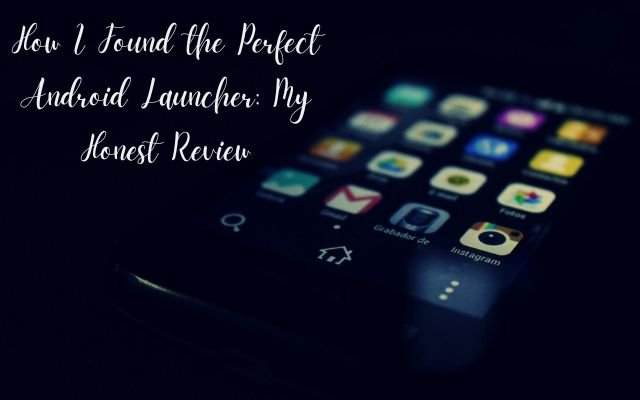
As a tech writer, I’ve worked with lots of Android launchers over the years. Even while a lot of them perform job properly, I usually end up returning to one. It keeps me interested because it strikes ideal combination between speed, customization, and use.
I’ve tried a lot of Android launchers, but I can say with confidence that this one is the best overall. It feels seamless every time I use it, and I can easily set it up and customize it to my liking. I keep returning to this perfect Android launcher whether I’m customizing my home screen or switching between apps.
Why I Keep Coming Back to Niagara Launcher
I keep using and recommending Niagara Launcher more than any other Android launcher, even though it’s not the most feature-packed or customizable. Its simple, uncluttered style is what makes it unique and never feels constrictive. Another huge bonus for me is that it is totally ad-free. These are a few of its best attributes.
Download: Niagara Launcher for Android (free, premium version available)
Stay Focused with Screen Time Reminders
The paid version of Niagara Launcher, Niagara Pro includes a handy feature called Usage Breaker. Usage Breaker gently reminds you to take breaks from apps you spend too much time on, in contrast to standard app timers that are simple to ignore. It serves as a helpful reminder to help you avoid scrolling endlessly rather than feeling like a limitation.
Niagara Pro’s pricing varies by country to keep it fair for everyone. You can check if your country qualifies for a lower price on the official website.
Customize the Look and Feel
Niagara Launcher keeps customization simple, but it still gives you enough options to make your home screen look the way you want. You can adjust the app icon size, change the theme color, and pick a font that suits your style. If you prefer an even cleaner look, you can hide the alphabet list on the home screen and remove the names of your favorite apps.
Even though it’s not the most customizable launcher, there are plenty of wallpapers and icon packs available to help personalize your setup. This balance between minimalism and customization makes Niagara Launcher feel refreshing and clutter-free while still letting you add a personal touch.
Built-in Calculator in the Search Bar
Niagara Launcher’s search bar comes with a built-in calculator, letting you do basic math right from the home screen. Just swipe up anywhere to open the search bar, type your equation, and the result appears instantly below.
It’s not a full replacement for a dedicated calculator app, but it’s super handy for quick calculations—like figuring out totals while shopping or splitting a bill.
Quick Action Button on the Home Screen
Niagara Launcher lets you add a quick action button to the home screen for easy access to features like locking the screen, activating the voice assistant, or opening your Google News feed.
Even if you’re not usually into Android launchers, I highly recommend giving Niagara a try. Its navigation system is the most intuitive I’ve used, and its minimalist design helps you stay mindful of your phone usage without feeling restrictive.
Clean and Simple Home Screen
Niagara Launcher takes a different approach to organizing apps. Instead of a traditional app drawer, it uses a simple, scrollable list arranged alphabetically. As you slide your finger along the letters, apps instantly appear next to their corresponding letter, making it quick and easy to find what you need. This list is always positioned at the edge of the screen, so there’s no need to swipe through multiple pages to search for an app.
Only your most often used apps take up room on the home screen thanks to this design’s cleanliness and simplicity. You can add custom widgets and pop-up folders to the home screen because of its vertical structure. You can group several apps and shortcuts into these folders to keep everything neat and preserve Niagara Launcher’s simple appearance. It’s a straightforward yet efficient method of managing your apps without being distracted.
Quick Shortcuts by Swiping on Home Screen Apps
Swiping right on any app on your home screen instantly reveals its shortcuts, making it easy to access important features without opening the app. This is especially useful if you’re a busy professional or student who needs to get things done quickly. Instead of navigating through multiple menus or tabs, you can jump straight to what you need with just a swipe. Whether it’s composing an email, starting a timer, or messaging a frequent contact, this feature saves time and keeps everything within easy reach.
View Notifications and Reply from the Home Screen
Niagara Launcher brings notifications from your favorite apps directly to the home screen, so you don’t have to swipe down or open the app to check them. If you receive a message on apps like WhatsApp, Telegram, or Messages, simply swiping right on the app will reveal the full message along with a text field to reply instantly.
I haven’t seen this feature on any other Android launcher, and it’s one of the reasons I keep using Niagara. Being able to reply without opening the app is incredibly convenient, especially when you’re busy and just want to send a quick response. It also helps you stay focused since you’re less likely to open the app and get distracted by other messages or notifications.
- Lock the Photos App on Your iPhone to Protect Your Private Photos
- MagicBuddy on Telegram: 5 Hacks to Supercharge Your Chats
- Best Free AI Flashcard Generators for Easy Studying
FAQ: Perfect Android Launcher
1. Why do you like Niagara Launcher?
I like it because it’s fast, simple, and ad-free. It keeps my home screen clean without extra clutter.
2. Can I customize Niagara Launcher?
Yes! You can change icon sizes, colors, fonts, and even hide app names for a cleaner look.
3. What is the Usage Breaker feature?
It’s a reminder that helps you take breaks from apps you use too much, without being too strict.
4. How is the navigation different?
Instead of an app drawer, it has a simple alphabetical list that makes finding apps quick and easy.
5. Can I check and reply to messages from the home screen?
Yes! You can see and reply to messages from apps like WhatsApp without opening them.



