Easy Way to Add Footnotes to Your Google Docs
Learn the easy way to add footnotes to your Google Docs and enhance your documents with extra information and citations seamlessly!
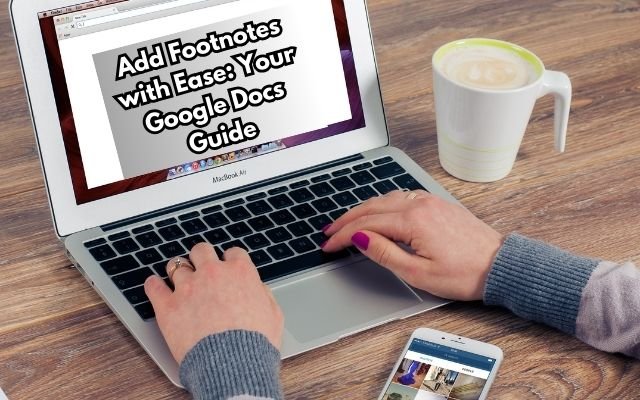
When you want to add more information or cite sources without making your main text look cluttered, footnotes are a useful tool. They let you add more information or context without breaking flow of your writing. Using footnotes can be quite helpful whether you’re writing an academic essay, research paper or just want to improve your manuscript. Fortunately, there’s an easy way to add footnotes to your Google Docs.
With just a few clicks, you can insert and manage footnotes, making it simple to give your readers additional insights or references while keeping your main content clear and concise. Google Docs is a fantastic option for anyone wishing to better their work because of this function which lets you make changes to your writing without overpowering it.
Table of Contents
Add Footnotes to your Google Docs
Adding footnotes in Google Docs is easy and similar to how you would do it in other word processors like Microsoft Word. You can add footnotes to your document by following this simple step-by-step guide:
- Position Your Cursor: To begin, move your mouse to the desired location in your text for footnote number. Sentence or phrase that requires a footnote typically ends with this.
- Access the Insert Menu: Next, look at the top of the Google Docs screen. You’ll see a menu bar. Click on the Insert menu.
- Select Footnote: In the dropdown menu, scroll down and click on Footnote. This will insert a small number at the cursor location and create a space at the bottom of the page for your footnote text.
- Type Your Footnote: You can now type the text of your footnote in the designated space at the bottom of the page. This can include any pertinent comments that support your primary material, citations, or further information.
Once you’ve added your footnote, Google Docs automatically numbers it and places it correctly, so you don’t have to worry about formatting it manually. This feature makes it convenient to add context or references to your work without cluttering the main body of your document.
Footnote Management Tips
If you want to change what’s written in a footnote, it’s easy to do. Just scroll down to the bottom of the page where all the footnotes are listed. Once you find the footnote you want to edit, click on text and you can change it like you would with any other part of your document.
If you decide you want to remove a footnote entirely, simply delete the superscript number in the main part of your text. Google Docs will take care of the rest. It will automatically remove the footnote from the bottom of the page and will renumber any remaining footnotes to keep everything organized.
One of the great features of Google Docs is that it automatically updates footnote numbers. So, if you add new footnotes, remove existing ones or rearrange sections of your document, you don’t have to worry about doing the numbering yourself. Google Docs makes sure that all footnotes stay in order without any extra effort on your part.
Tips for Keeping Your Document Style Consistent
For a document to look professional, consistency must be maintained. Using the same font as your main text is crucial when writing footnotes, however you could want to go with a little lower size, like 10 pt. By doing this, you can avoid making the footnotes overly obtrusive and maintain the focus on your primary text.
When formatting footnotes, stick to single-spacing unless a specific style guide suggests otherwise. If you use bold or italics in your main text, try to apply the same formatting to your footnotes. This creates a cohesive look throughout your document.
Following a citation style guide, like APA or Chicago, is a smart choice if you’re writing for academic or professional audience. These manuals offer guidelines for properly structuring your footnotes. Consider making a references page rather than depending only on footnotes if your text has lot of citations. This can simplify your paper and let readers locate all the information they require more easily.
- Digital Product Domination: Strategies for Online Success
- Simple Ways to Untag Yourself From Facebook Posts
- How to Enable Auto-Lock on Your Android Device for Maximum Security
Overall, footnotes are a valuable tool for adding extra information or citations to your work without interrupting the flow of your main content. With Google Docs, the process of inserting and managing footnotes is straightforward. By following these simple styling tips, you can ensure your footnotes blend seamlessly into your document, enhancing its overall professionalism.



