How to Get Instagram AI Stickers for Your Stories
Learn how to get Instagram AI Stickers for your Stories! Update your app, follow easy steps, and add unique AI-generated stickers to your posts.
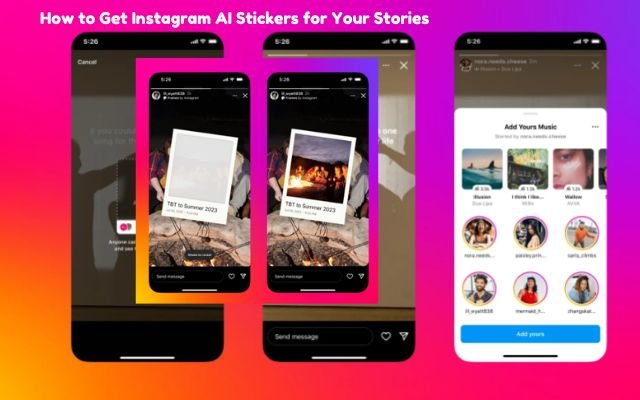
Increasing your reach and follower count on Instagram is becoming easier thanks to the new creator tools Meta keeps adding. One of the latest features is Instagram AI stickers. Stickers are popular additions to your Instagram posts and stories, allowing you to add emojis, images and even photos to make your content stand out. These stickers help add color and style, making your posts more engaging and fun for your followers.
AI stickers are now more advanced. AI prompts are used to create AI stickers, enabling you to make unique stickers that perfectly match your material. This new feature opens up creative possibilities, making your posts even more interactive and visually appealing.
If you want to get Instagram AI stickers and add them to your stories or posts, it’s simple. In this guide, we’ll walk you through the process and show you how to use these stickers effectively to increase engagement and grow your follower base. Whether you’re a brand, influencer, or casual user, AI stickers are a fun and powerful tool to enhance your Instagram experience.
- Instagram has stickers to make posts and stories more engaging.
- AI stickers let users create custom stickers for stories and DMs using AI.
- Feature is easy to use but it’s not available everywhere yet.
Steps to Get Instagram AI Stickers
Step 1: Update Your Instagram App
To start using Instagram AI stickers- you’ll need to make sure your Instagram app is up to date. Keep in mind that the AI stickers feature is available only on mobile devices, so you won’t be able to use it on your Windows laptop or Mac just yet.
Open the App Store on your iPhone or Google Play on your Android phone first. Check for the “Update” button to see whether Instagram has an update available. To upgrade the app, tap the button and adhere to the on-screen directions if you see it.
You should be able to use new AI stickers functionality as soon as your Instagram app has been updated. Functionality has probably not yet been released in your area, though, if you have updated & are still unable to see them.
Step 2: Open Instagram
Once your app is updated, open Instagram and make sure you’re logged in to your account.
Step 3: Start a Story
To create a story: tap the “+” symbol at the bottom of the screen and select “Story” from the options. Alternatively, swipe right on your main Instagram screen to open the camera and choose “Story” at the bottom.
Step 4: Add Content to Your Story
From your gallery, select a picture or video or use Instagram’s camera to take a new one.
Step 5: Press the Stickers Icon
Find the stickers icon, a small symbol that looks like a square with a smiley face at the top of the screen. Press it.
Step 6: Choose AI Stickers
You’ll get a list of sticker options after tapping the Stickers icon. See if you can find “AI Stickers.” You might not be able to use the feature if you don’t see it because it’s being rolled out gradually.
Step 7: Enter a Prompt
When you tap on the AI Stickers option, a box will appear asking, “What would you like to create?” Enter description of sticker you want to create. This could be anything you imagine, from a fun emoji to a detailed design.
Step 8: Generate Your Stickers
Tap blue “Generate” button and you’ll see several sticker options based on your description. You can choose one you like, or if you want to see more, tap “3 more” to find different designs. If you’re not happy with results you can change your prompt & try again.
Step 9: Add Stickers to Your Story
Once you’ve selected a sticker, tap it to include it in your story. You can move it around by dragging with your finger or resize it by pinching and pulling with two fingers. You can also use these AI-generated stickers in your DMs to send to friends.
Now you’re all set to use AI stickers in your Instagram stories and DMs! Enjoy creating unique stickers for your content!



