How to Install YouTube Music on Your PC From the Browser
Learn how to easily install YouTube Music on your PC as a Progressive Web App (PWA) from your browser, with simple step-by-step instructions.
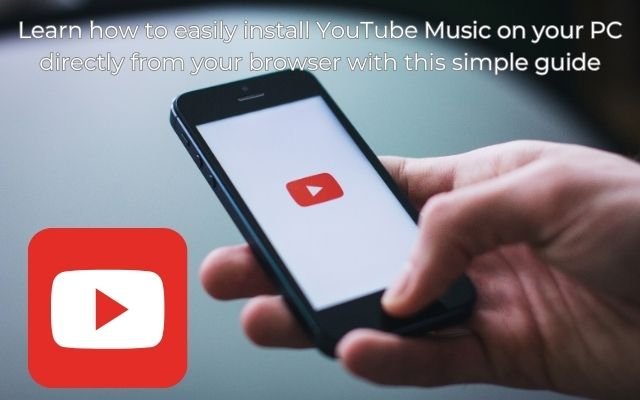
Looking for YouTube Music app for your PC? You won’t find one in app stores but don’t worry. You can easily install YouTube Music website as desktop app directly from your browser. This process is simple and doesn’t require any special software. Just follow the easy steps provided by your browser to turn the YouTube Music website into a handy desktop app you can use anytime.
- There’s no official YouTube Music app but you can install it as Progressive Web App (PWA) via your browser.
- Most browsers have easy steps for installation.
- Uninstalling PWA is equally simple.
Installing YouTube Music on Your PC
Since YouTube Music doesn’t have official desktop application, you can only install it as Progressive Web App (PWA). This feature is mainly available through Chrome and other Chromium-based browsers. If you’re unsure which browser to use, we suggest picking one of popular Chromium browsers for best experience.
Different browsers handle PWAs in their own ways. You can install YouTube Music website as PWA from multiple browsers if you like. However, it’s best to install it from just one browser to avoid any confusion and to keep things consistent.
To install YouTube Music as a desktop app- open official YouTube Music website in Google Chrome, Microsoft Edge or any browser that supports PWA installation. While this guide focuses on Chrome and Edge, installation process is similar across different browsers.
How to Install YouTube Music on Your Computer via Google Chrome
To install YouTube Music on your computer using Google Chrome, follow these simple steps:
- Open the YouTube Music Website: Go to the YouTube Music website in your Chrome browser.
- Find the Installation Icon: Look for an icon in the search bar near the bookmark (or star) icon. This installation icon looks like a screen or display with an arrow pointing toward it. Click this icon.
- Confirm Installation: A prompt will appear asking if you really want to install YouTube Music. Confirm your choice by clicking “Install.” If you don’t see the installation icon, which is rare if your browser is up-to-date, follow these additional steps:
- Click the three vertical dots in the top-right corner of the browser window.
- Choose “Save and Share,” then select “Install YouTube Music.”
- Click “Install” in the next prompt.
And that’s it! You’ve successfully installed YouTube Music on your computer via Google Chrome.
How to Install YouTube Music on Your Computer via Microsoft Edge
To install YouTube Music on your computer using Microsoft Edge follow these steps:
Open YouTube Music Website: Go to YouTube Music website in Microsoft Edge.
Find Installation Icon: Look for installation icon in search bar. This icon is square with top-right corner detached and small plus (+) sign. Click this icon to start installation process.
Confirm Installation: Prompt will appear asking if you want to install YouTube Music. Confirm by clicking “Install.” Alternatively, you can install YouTube Music from Settings menu:
- Click three horizontal dots in top-right corner of page.
- Select “Apps,” then choose “Install YouTube Music.”
- Click “Install” when confirmation prompt appears.
Access Your Installed App: After installation you can find YouTube Music in your Windows Start menu, your App Launcher or macOS Dock. You can also pin it to your Windows Start Menu or Task Bar for easy access.
Clicking YouTube Music app icon will open it as desktop app. It will work just like web version, allowing you to upload and manage your music.
- Microsoft Spots Ransomware Groups Abusing Zero-Day Flaw
- The 9 Best Features in macOS Sequoia
- Voice Cloning, AI Stickers and More: Filmora’s Latest Features
- How to Make YouTube Less Distracting
- How to Pick the Best Music Streaming Service
Frequently Asked Questions (FAQ)
1. Can I install YouTube Music on my computer without using a browser?
No, YouTube Music does not have an official desktop application, so it can only be installed as a Progressive Web App (PWA) through a browser like Google Chrome or Microsoft Edge.
2. What is a Progressive Web App (PWA)?
A Progressive Web App (PWA) is a type of application delivered through the web, which functions like a native app. It can be installed on your device and works offline or in low-connectivity environments, just like regular apps.
3. Do I need to keep the browser open to use the YouTube Music PWA?
No, once installed, the YouTube Music PWA functions as a standalone desktop app. You do not need to keep your browser open to use it.
4. Is there any difference between using YouTube Music as a PWA and using it in the browser?
The PWA version of YouTube Music offers a similar experience to using the website in your browser, but with added convenience. It allows you to access YouTube Music directly from your desktop without needing to open a browser tab.
5. Can I install the YouTube Music PWA on multiple browsers?
Yes, you can install the YouTube Music PWA from different browsers. However, for consistency and to avoid confusion, it’s recommended to install it from your preferred browser only.
6. How do I update the YouTube Music PWA?
The YouTube Music PWA updates automatically in the background whenever the browser is updated. You don’t need to manually update the app.
7. How do I uninstall the YouTube Music PWA?
You can uninstall the YouTube Music PWA directly from the app itself or through the browser’s settings. The steps may vary slightly depending on whether you installed it via Google Chrome or Microsoft Edge.
8. Will uninstalling the YouTube Music PWA delete my music library?
No, uninstalling the YouTube Music PWA will not affect your music library or any of your data. Your library remains intact on YouTube Music’s servers and can be accessed from any device by logging into your account.
9. Can I still use YouTube Music in a browser after uninstalling the PWA?
Yes, even after uninstalling the PWA, you can still use YouTube Music directly from your web browser by visiting the official website.
10. Can I install YouTube Music as a PWA on macOS or Linux?
Yes, the YouTube Music PWA can be installed on macOS and Linux systems using browsers that support PWAs, such as Google Chrome and Microsoft Edge.



