The New Windows Notepad Is So Good, You Don’t Need Anything Else
The new Windows Notepad is packed with features like tabs, auto-save, dark mode, and AI tools — simple, fast, and easy to use.
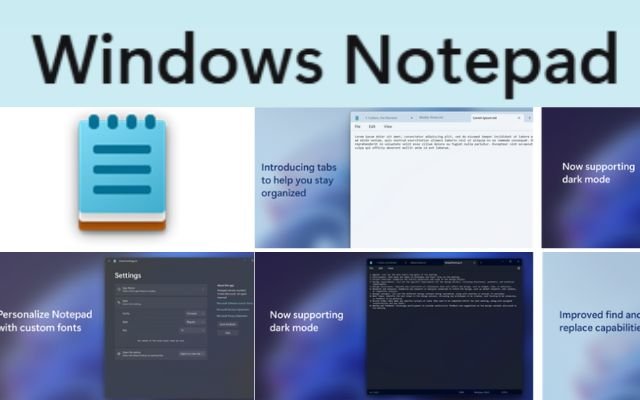
I’ve been using the updated Windows Notepad since it launched and it quickly became my favorite tool for writing down ideas, organizing notes and keeping a daily scratchpad. I use it every day without even realizing how important it has become in my routine.
Windows Notepad Gets Multi-Tab Support – A Real Game Changer
If you only use Notepad as a quick scratchpad, you might think tab support isn’t needed. But for me, it’s a game-changer. When I’m busy with ideas, tasks, and references, the multi-tab feature helps me organize everything in separate tabs easily.
With Notepad on Windows 11 you can open multiple text files in the same window, and each tab is clearly labeled so you know what’s where. You can even drag a tab out to open it in a new window. If you still prefer the old style, there’s an option in settings to open files in separate windows instead.
Windows Notepad Now Has Auto-Save to Protect Your Notes
The new Notepad now comes with an auto-save feature, just like Microsoft Word. It automatically saves your work, so you don’t lose anything if you forget to save or if your system crashes. When you open Notepad again, your work will be right there.
Auto-save makes Notepad even better for quick notes and scratchpad use. You can jot down ideas without worrying about saving every time. If you prefer the old way you can change the setting to start fresh each time by going to the Settings menu.
AI and Copilot Features in Notepad Boost Writing Productivity
With the new Notepad Copilot feature, Notepad is now more than just a text editor — it’s also an AI writing tool. The AI-powered Rewrite feature (currently in preview) helps you rewrite sentences easily, making it perfect for drafting quick emails or formal messages.
You can adjust the tone, length, or style of your text to get a customized result — whether you want your writing to sound more persuasive, professional, or shorter. This AI writing tool makes editing and improving content much easier.
To use the Rewrite feature in Notepad, you’ll need a Microsoft 365 Personal/Family or Copilot Pro subscription. It’s currently available in select regions, and you must sign in with your Microsoft account. If you don’t see the Rewrite option yet, updating Notepad from the Microsoft Store may help.
Notepad Gets Dark Mode and More Personalization Settings
The new Notepad is redesigned to match the Windows 11 look, with a modern header and a dedicated Settings tab for easy access to more Notepad personalization features.
One of the best additions is the Notepad Dark Mode. You can enable it from the Theme option in settings. By default, Notepad follows your system theme, switching between light and dark automatically.
Notepad also lets you customize the font family, style, and size to match your preferences. Another useful update is the Notepad spell check, which highlights misspelled words and offers suggestions. The autocorrect feature automatically fixes typos when spell check is turned on.
With all these improvements—like multi-tab support, AI tools, Notepad Dark Mode, and spell check—Notepad remains a simple, lightweight text editor that’s easy to use and perfect for daily tasks.
- How Reflection App Became My Daily Guide to Self-Improvement
- 4 Tasks Where DeepSeek works better than ChatGPT (And Why I Use It Instead)
- How to Make Your Photos Look Old and Add Retro Vibes Easily
FAQ
1. Does the new Windows Notepad support multiple tabs?
Yes, the updated Windows Notepad now supports multi-tab functionality. You can open multiple text files in a single window, making it easier to organize notes, tasks, and ideas. You can also drag tabs into a new window or switch back to the classic separate window style from the settings.
2. How does the auto-save feature work in Windows Notepad?
The new auto-save feature in Windows Notepad automatically saves your work as you type. If you forget to save or your system crashes, your notes will still be there the next time you open Notepad. You can also turn this feature off in the settings if you prefer the old behavior.
3. Can I use AI features like Copilot and Rewrite in Notepad?
Yes, Windows Notepad now includes AI-powered tools like Copilot and the Rewrite feature (currently in preview). These tools help you rewrite sentences, adjust tone, and improve your writing. You’ll need a Microsoft 365 Personal/Family or Copilot Pro subscription to access this feature.
4. How do I enable Dark Mode in the new Notepad?
To enable Dark Mode in Notepad, go to the Settings tab and select the Theme option. By default, Notepad follows your system theme, but you can manually set it to Light or Dark mode based on your preference.
5. Does Notepad now support spell check and autocorrect?
Yes, the new Windows Notepad includes spell check and autocorrect. It highlights misspelled words and offers suggestions, while autocorrect automatically fixes common typos when spell check is enabled—making writing easier and faster.



