How I Use Smart DNS Proxy as a VPN Alternative to Access Geo-Restricted Content
Learn how I use Smart DNS Proxy as a simple, efficient VPN alternative to access geo-restricted content without hassle.
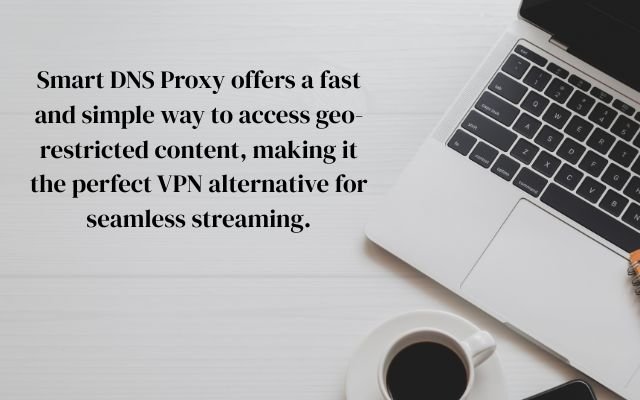
Accessing content that’s blocked in certain regions can be really frustrating, especially when you’re traveling or trying to watch shows and movies that are only available in certain countries. It’s annoying when you see a “content not available in your region” message. While many people use VPNs to get around this, I’ve found Smart DNS Proxy to be a simpler and faster solution.
Smart DNS Proxy merely modifies DNS settings on your device, as opposed to VPNs that route all of your internet traffic through distant servers. As a result, streaming is quicker & more smooth. I’ll explain in this article how I use Smart DNS Proxy to quickly access geo-restricted content without having to work with a VPN.
Why Smart DNS Proxy is My Preferred to VPN for Accessing Geo-Restricted Content
Smart DNS Proxy is a simpler and more efficient solution because it only redirects DNS queries, rather than routing all traffic through an encrypted tunnel. This means I can stream high-quality videos without buffering, as there’s no extra step for encryption.
I also avoid problems like annoying CAPTCHAs and security warnings on banking websites because it doesn’t hide my IP address. I can easily use other internet services while still having access to geo-restricted content.
Smart DNS Proxy can be set up quickly on routers and media devices unlike VPNs that require software installation and might not work on smart TVs or game consoles. Thanks to this, I can watch my favorite TV shows on any device. It’s also harder for streaming services to detect and block since it only changes DNS queries ensuring more reliable access.
How to Use Smart DNS Proxy to Easily Access Geo-Restricted Content
Smart DNS Proxy is simple to set up and works with a number of devices. Although Smart DNS Proxy offers instructions for macOS, smart TVs, consoles, and other devices, I’m using Windows 11.
Step 1: Create a Smart DNS Account
Start by creating a Smart DNS Proxy account using your email. They offer a free two-week trial, so no credit card is needed. However, Netflix content is only available on a paid subscription. If you don’t mainly watch Netflix, you can wait to subscribe.
Step 2: Configure DNS Proxy on Your Device
- Disable IPv6: Go to Control Panel > Network and Internet > Network Connections. Right-click the adapter and choose Properties. Uncheck Internet Protocol Version 6 (TCP/IPv6) to make sure Smart DNS Proxy uses only IPv4.
- Set DNS Servers: Select Internet Protocol Version 4 (TCP/IPv4) and click Properties. Tick “Use the following DNS server addresses.” Visit the Smart DNS list of DNS servers, pick two that aren’t blocked in the region you want, and copy their IP addresses. Paste them into the boxes for Preferred and Alternative DNS servers. Restart your computer to apply the changes.
- To disable Secure DNS in Chrome– navigate to Settings > Privacy and Security > Security if Smart DNS is blocked. Navigate down and disable “Use secure DNS.”
Step 3: Activate and Verify DNS Proxy Service
After restarting your computer, go to the Smart DNS Proxy My Account page. Click Update, then select Activate/ReActivate to register your IP address. To verify that everything is working, check the Setup page for a green check mark.
Now, try using your favorite streaming provider to view geo-restricted content. Verify again that IPv6 and secure DNS are turned off if it’s still banned. If your chosen DNS server location is still preventing your material from being accessed, you may also need to switch it.
- How to Quickly Find and Delete Duplicate Files on Windows
- How I Got AI Chatbots to Challenge Me, Not Just Agree
- I Used an iPhone Without Face ID for a Week—Here’s What I Struggled With
Limitations of Using Smart DNS Proxy for Accessing Geo-Restricted Content
VPNs and other proxy services are similar, but they’re not exactly the same. I’ve found that Smart DNS Proxy is faster and simpler than VPNs, though it does come with some limitations.
No Encryption: One thing I’ve noticed is that Smart DNS Proxy doesn’t encrypt your internet traffic like a VPN does. This means it’s not the best choice if you need extra security for sensitive data. If privacy is a big concern for you, a VPN is probably the better option.
Works Only with Compatible Platforms: Smart DNS Proxy is perfect for streaming services and region-locked websites, but it won’t help with things like network-level censorship in more restrictive countries. So, if you’re trying to bypass heavy government restrictions, it might not be the best fit.
May Require Frequent IP Verification: I’ve had situations where my ISP changed my IP address, and I had to re-activate my IP with Smart DNS Proxy. It’s a bit annoying, but it’s a small trade-off for the speed and convenience it offers.
If all you need is a way to watch your favorite shows or access websites blocked in your region, I’d say Smart DNS Proxy is a great choice. It’s quick, reliable, and works on devices that don’t support VPNs. But if security and privacy are more important to you, a VPN would still be the better option. For me, though, when it comes to speed and ease, Smart DNS Proxy is definitely worth trying out.



