Try This Simple Trick to Improve Apple Calendar
Discover a simple trick to improve your Apple Calendar experience with zoom features for better scheduling and event visibility.
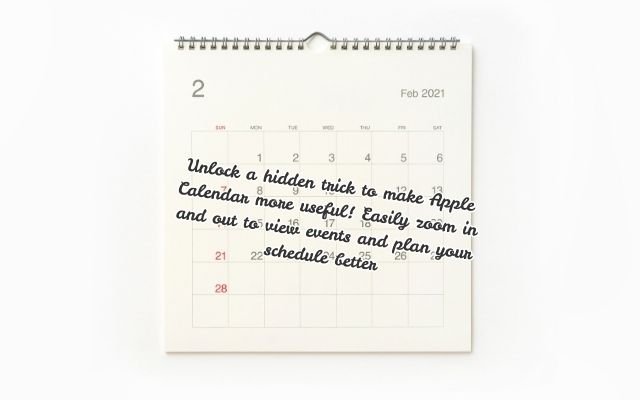
Apple’s Calendar app is great for managing your schedule, but viewing a full month on a small screen can be challenging. iOS 18 introduced a handy feature that makes it easier to see everything at a glance but many users might have missed it. If you want to get the most out of your schedule, try this simple trick to improve Apple Calendar and make planning even more convenient.
Adjust Your View Easily in Apple Calendar
Previously, the Apple Calendar app’s month view only showed colored lines for events, making it hard to see details at a glance. However, iOS 18 introduced a new zoom feature that makes the monthly view much more useful. By pinching the screen to zoom out you can now see nearly two months of your schedule at once, which is perfect for advanced planning, like adjusting tasks around an upcoming vacation.
On the other hand, spreading your fingers to zoom in reveals more event details without switching to weekly, daily, or list view. Zooming in even further displays event start times, making it much easier to plan ahead.
This zoom feature only works in portrait mode—if you turn your phone sideways, the app switches to list view, limiting you to one month at a time. Still, the ability to zoom in and out makes Apple Calendar much more user-friendly, giving it an edge over Google Calendar.
This is just one of iOS 18’s hidden features that makes daily planning easier. However, some new features in the update may drain your battery faster, so you might want to adjust your settings to improve your iPhone’s battery life.
Apple Calendar’s Month View Gets a Handy Zoom Gesture
With iOS 18 Apple introduced several improvements to the Calendar app including:
- Full integration with Apple Reminders
- A refreshed design with UI enhancements
- A more flexible Month view
One of the biggest hidden changes is a pinch-to-zoom gesture that lets you customize your Month view for better visibility and planning.
How the New Zoom Feature Works
Previously, Month view only showed colored dots for events, offering little detail. Now, iOS 18 allows you to switch between three different views—Compact, Stacked and Details—from the view button in the top-right corner. But there’s an even easier way:
You can simply pinch to zoom in or out adjusting the view to your preference.
Here’s what happens as you zoom:
- Zoomed Out (Compact Mode) – Shows only dots for event days.
- Slightly Zoomed In (Stacked Mode) – Displays color-coded event bars.
- More Zoomed In (Details Mode) – Shows event titles.
- Fully Zoomed In – Displays event titles and start times.
This makes it much easier to see important details without switching to daily or weekly views.
Why This Feature is So Useful
This pinch-to-zoom flexibility allows users to optimize their Calendar view based on their needs.
- If you have a busy schedule zoom in to see only a couple of weeks with full event details.
- If you prefer a broader overview zoom out to see several weeks at once while keeping key information visible.
Related article:
- Instagram Introduces Teen Accounts in India for a Safer Experience
- I’m Still Paying for YouTube Premium Even Though It’s Expensive. Here’s Why
- YouTube TV Price Hike: 5 Features That Make It Worth It
- Power of ChatGPT Search: Expert Tips to Search Like a Pro
Conclusion
Apple Calendar’s new zoomable Month view makes scheduling much more convenient. If you haven’t tried it yet, play around with the gesture and find a setup that works best for you!
What’s your favorite way to use the new Calendar view? Let us know in the comments!
Frequently Asked Questions: Trick to Improve Apple Calendar
1. How do I zoom in and out on Apple Calendar’s month view?
To zoom out and see nearly two months at a time, pinch the screen with two fingers. To zoom in and view more event details, spread your fingers apart on the screen.
2. Does the zoom feature work in landscape mode?
No, zoom function is limited to portrait mode. Apple Calendar shifts to list view when you flip your phone to landscape mode, allowing you to see only one month at a time.
3. Can I see event start times in month view?
Yes! Apple Calendar makes it easier to plan ahead without switching views by displaying event start times immediately in the month view if you zoom in far enough.
4. Is this zoom feature available on older iOS versions?
No, iOS 18 introduced a new feature to expand the month view. If you don’t see this option, update your iPhone to latest version.
5. Does using this feature affect battery life?
Battery life won’t be significantly impacted by zooming in and out, although certain iOS 18 functions may. Try modifying your settings for increased efficiency if your battery drains more quickly after updating.



