How to Watch Plex Content in VLC Media Player (Step-by-Step Guide)
Learn how to easily stream and watch Plex content in VLC Media Player using your local network—simple, fast, and no setup hassle.
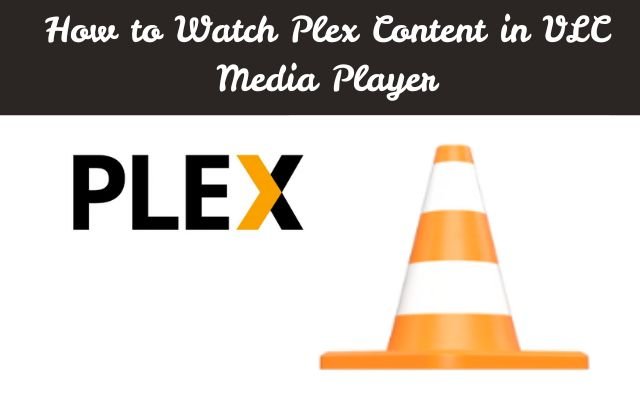
Plex’s Media Player is great for organizing and streaming your media, but if I had to choose a favorite video player, it would be VLC Media Player. One of the best things is that you can watch Plex content in VLC Media Player easily and without any complicated setup.
VLC is lightweight, easy to use, and works smoothly on almost any device—Windows, macOS, Linux, Android, or iOS. Just install it, and you’re ready to play nearly any video or audio file. From common formats like MP4 to less common ones like MKV, VLC supports them all out of the box.
The best part? You can use VLC to stream content directly from your Plex server. As long as Plex is running on your local network, VLC can find and play your media with no trouble. You can also stream files using direct links from your Plex server.
VLC is fast, free, open-source and doesn’t take up much space. If you want a simple but powerful way to enjoy movies and music—from Plex or your local storage—VLC Media Player is a top choice.
How to Watch Plex Content in VLC Media Player
To stream content from Plex to VLC, you’ll need to have both Plex Media Server and VLC Media Player installed on your devices. Here’s a simple step-by-step guide to get started.
Step 1: Install Plex and VLC
- Install Plex Media Server on the device where your content is stored (this is your host device).
- Install VLC Media Player on the device where you’ll be streaming the content.
Step 2: Set Up Plex Media Server
- Launch Plex on your host device (or open it through a browser).
- Go to Settings > DLNA.
- Toggle Enable the DLNA server to make your Plex server accessible to VLC.
Step 3: Connect VLC to Plex
- On the device you’re streaming to, open VLC Media Player.
- At the top of the VLC window, click View > Playlist.
- In the playlist panel on the left, under Local Network, select Universal Plug’n’Play.
- After a few moments, VLC will load content from your Plex server.
Step 4: Enjoy Your Plex Content in VLC
Browse through the available content, choose something to watch, and enjoy!
Now you know how to stream Plex content to VLC Media Player with ease. It’s a quick process that lets you enjoy your media in the versatile VLC player!
Top Reasons to Use VLC Instead of Plex Media Player
Plex Media Player is a great tool for streaming and organizing your content, but VLC Media Player has some key advantages that make it a better choice for many users—especially if you’re looking for something lightweight, reliable, and packed with features.
1. VLC Is Lightweight and Uses Fewer System Resources
One of the biggest benefits of VLC is how lightweight it is. Compared to Plex, VLC uses far less memory and CPU power. For example, when streaming the same movie on both platforms, VLC used only about 75 MB of memory, while Plex went up to 450 MB. That’s a massive 80% difference!
If you’re using an older device or want to save resources while multitasking, VLC is the better option. It runs smoothly even on aging laptops, which is perfect if your Plex server is set up on older hardware.
VLC also has a clean and simple interface. While Plex’s design is smooth and modern, VLC is easier to navigate when you just want to play a file quickly without any extras.
2. VLC Avoids Transcoding Issues
Sometimes, Plex struggles with transcoding files, especially if your internet connection drops or your device can’t handle the load. VLC solves this problem by supporting almost every video and audio format without needing to transcode.
That’s because VLC comes with a large number of built-in codecs, meaning it can play nearly any file type directly. This saves your system from working harder than it needs to—great news if your media server is running on an older processor.
3. VLC Offers Better Playback and Sorting Options
VLC gives you more control over how you watch your content. You can easily sort videos by metadata such as genre, artist, resolution, and more. Unlike Plex, you don’t have to pre-organize your library in a specific way—VLC does the work for you.
Plus, VLC comes with advanced playback features:
- Video effects and filters
- Audio equalizer settings
- Sync controls
- Custom bookmarks
- The ability to record clips
These features are especially useful when watching content on different devices or with varying speaker or screen quality. You can tweak everything to suit your setup.
- 3 Best Chrome Extensions for Detecting AI Content
- Why You Should Always Back Up Your Browser Data and How to Do It
- Windows 11 Start Menu Update: A Major Change Users Have Been Waiting For
Conclusion: VLC Is Simple, Fast and Flexible
VLC Media Player makes it easy to watch Plex content in VLC without extra effort. It’s fast, lightweight, and doesn’t require much setup. Whether you’re trying to save system resources, avoid playback errors, or just want more control over your video settings, VLC is a smart choice.
For many users, VLC’s flexibility and performance make it the perfect alternative to Plex’s built-in player.
FAQs About Watching Plex Content in VLC Media Player
1. Can I watch Plex content in VLC Media Player without an internet connection?
Yes, you can stream Plex content in VLC over a local network without needing internet access. Just make sure both your Plex server and VLC device are connected to the same Wi-Fi or LAN network.
2. Do I need a Plex Pass to use VLC with Plex?
No, you don’t need a Plex Pass. Watching Plex content in VLC Media Player works with the free version of Plex, as long as DLNA is enabled in your Plex settings.
3. Why isn’t VLC showing my Plex server?
Make sure DLNA is enabled in your Plex settings, and both devices are on the same local network. In VLC, go to View > Playlist > Local Network > Universal Plug'n'Play to refresh the content list.
4. Can I use VLC to play Plex content on mobile devices?
Yes, VLC Media Player works on Android and iOS. If both your mobile device and Plex server are on the same network, you can use VLC’s local network feature to stream content.
5. Does VLC support all Plex file types?
VLC supports almost all video and audio formats, including MP4, MKV, AVI, FLAC, and more. In most cases, VLC will play Plex content without any need for transcoding or extra plugins.



