How to Easily Unsubscribe from Newsletters in Gmail
Learn how to easily unsubscribe from newsletters in Gmail with the new Manage Subscriptions feature for a clutter-free inbox.
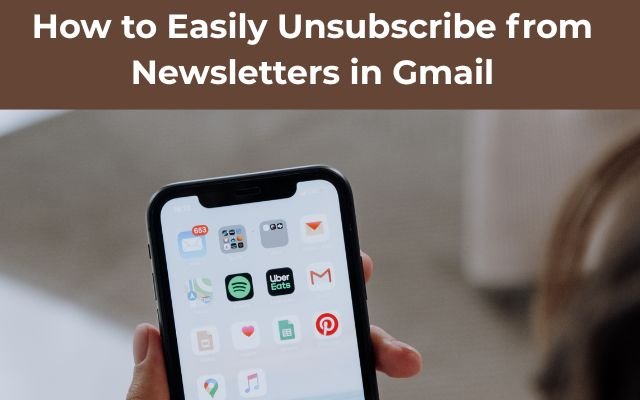
Tired of too many newsletters cluttering your inbox? Google is now making it easier to manage them. With a new update rolling out, Gmail users can finally clean up their inbox faster. If you’re wondering how to easily unsubscribe from newsletters in Gmail, this new feature is just what you need. It’s designed to help you take control of your emails with just a few clicks.
Gmail to Roll Out “Manage Subscriptions” Page for Better Email Management
I came across some exciting news from 9to5 Google – Gmail has introduced a new “Manage Subscriptions” page that makes unsubscribing from those annoying newsletters a lot easier. The best part? It’s a server-side update, so there’s nothing you need to do to access it. Once it’s available for your account it will show up automatically.
I’ve heard that this feature has started appearing across multiple devices and versions of Gmail, including Gmail for Android. If you have access to it, you’ll likely see a notice at the top of the app letting you know about this handy change.
It’s still not widely available just yet, but the feature is gradually rolling out. Soon, it should be available for Gmail on desktop, as well as the Gmail app for Android and iOS.
Unsubscribing Could Take Longer Than Expected
Once I have access to this feature, I’ll find a ‘Manage Subscriptions’ page in Gmail’s menu, where all my active subscriptions will be listed. The page shows the sender’s name, email address, and how many emails they’ve sent recently.
There’s also an icon next to each subscription. By tapping or clicking it, I can easily unsubscribe from that sender’s newsletters. Most of the time, I’ll only need a single tap, but occasionally, I may need to visit the sender’s website to finish the process.
For those who already have access to this feature, it can take a few days for the unsubscribe request to be fully processed. So, even after tapping that button, I might still get a few emails for a short period.
Personally, I can’t wait to have access to this. I’ve signed up for so many newsletters over the years that it’s hard to keep track. Sure, there’s the Unsubscribe button in each email, but it’s easy to put off since I have to open each one individually. A built-in page within Gmail that lists all my subscriptions and lets me unsubscribe with just a tap feels like it’s long overdue.
I’m definitely glad it’s finally here. But, this is just one way to manage and organize my inbox. If it’s getting close to storage limits, there are other ways to free up space in my Google account.
- How to Automatically Link Notes in Obsidian: 4 Smart Tips
- How to Watch Plex Content in VLC Media Player
- How to Fix a Black Roku Screen: Easy Solutions That Work
FAQ: New Gmail Feature Helps You to Easily Unsubscribe from Newsletters in Gmail
1. How do I access the “Manage Subscriptions” page in Gmail?
Once the feature is available for your account, you’ll find the “Manage Subscriptions” page in Gmail’s overflow menu. It will automatically list all your active subscriptions, along with the sender’s details and how many emails they’ve recently sent.
2. Can I unsubscribe from newsletters with just one click?
Yes, most newsletters can be unsubscribed from with a single tap or click. However, for some subscriptions, you might need to visit the sender’s website to fully complete the unsubscribe process.
3. Is the “Manage Subscriptions” feature available for all Gmail users?
The feature is gradually rolling out and may not be available to everyone just yet. It’s expected to be available for Gmail users on desktop and mobile devices (Android and iOS) soon.
4. How long does it take for the unsubscribe request to be processed?
While you can tap the unsubscribe button right away, it can take a few days for the sender to fully process your request. So, you might still receive a few emails after unsubscribing.
5. Can I manage my Gmail storage space after unsubscribing from newsletters?
Yes! Unsubscribing from newsletters is one way to reduce clutter, but if your inbox is still approaching storage limits, there are other ways to free up space in your Google account, like deleting old emails or managing attachments.



