Creating Clickable Table of Contents in Google Docs
Learn how to create a clickable Table of Contents in Google Docs. Easy steps to organize and navigate long documents seamlessly.
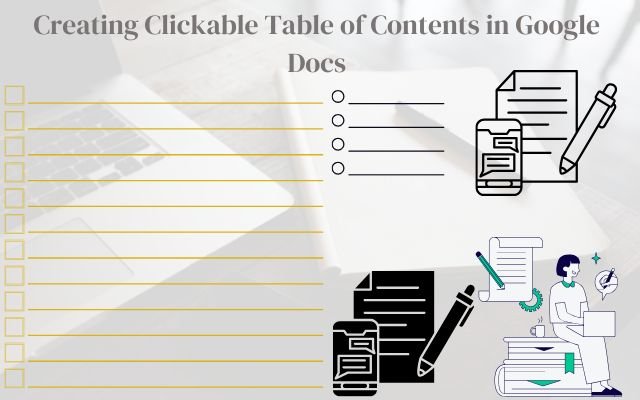
One of the best tools for writers is Google Docs which offers a number of practical features that facilitate content organization and writing. Despite its initial simplicity, it is highly strong & adaptable.
Clickable table of contents is one feature that many Google Docs users fail to see. Long texts benefit greatly from this feature which makes it easy for readers to go to particular portions. Here’s a tutorial to get you started if you want to make a clickable table of contents in Google Docs.
Table of Contents
Steps for Creating Clickable Table of Contents in Google Docs Automatically
Creating a clickable Table of Contents (ToC) in Google Docs can make navigating your document easier especially for long documents. Here is an easy guide that will help you use Google Docs’ built-in tools to set it up automatically.
Step 1: Use Google Docs Header Styles for Headings
To create a ToC automatically you need to use Google Docs’ header styles. To convert text into headers take the following steps:
- Highlight Your Heading Text: First, highlight the text you want as a heading.
- Apply Heading Style: Go to Format > Paragraph Styles, and select one of the six heading styles available (Heading 1 to Heading 6).
- Heading 1: Main titles.
- Heading 2: Subsections.
- Heading 3: Sections under subsections, and so on.
Using the correct heading styles is important for ToC to recognize each section correctly.
Step 2: Check the Document Outline for Correct Headings
To make sure your headings are in place, you can check the document’s outline:
- View the Outline: Go to the left sidebar in Google Docs to see if your headings appear under the “Outline” section.
- Each heading should be indented based on its level (e.g., Heading 1, Heading 2).
- If everything is correct, you’re ready to insert the ToC.
Step 3: Insert the Table of Contents
Now, decide where you want your clickable Table of Contents in your document:
- Place Your Cursor: Position it where you’d like the ToC to appear—typically at the beginning of your document.
- Insert the ToC: Go to Insert > Table of Contents (you’ll find it at the bottom of the Insert menu).
- Choose the style you prefer (plain text or linked format).
Once inserted, the ToC will automatically list your document’s headings. Now, if someone clicks on a heading in the ToC, they’ll jump to that section directly.
Step 4: Updating the Table of Contents
If you make changes to your headings later on, you’ll need to update the ToC to reflect them:
- Edit Headings in Document: Make any changes to headings directly in the document, not in the ToC.
- Update the ToC: Click on the ToC, then select Update Table of Contents (refresh icon) from the menu to apply the changes.
Note: Updating will reset any special formatting you applied to the ToC itself.
Step 5: Deleting the Table of Contents
If you no longer need the ToC, you can easily remove it:
- Right-click the ToC: In the menu, select Delete to remove it from your document.
By following these steps, you’ll create a clickable and easy-to-update ToC that makes navigating your Google Docs document a breeze!
Steps for Creating Clickable Table of Contents in Google Docs Manually
You can create a table of contents (ToC) manually in Google Docs by structuring it and linking headings yourself. Unlike the automatic ToC, this manual version won’t update when you change headings; you’ll need to edit it manually.
To create a manual ToC:
- Make a list of your headings using bullets or indenting with the Tab key.
- For each item, right-click and select Insert Link.
- In the link options, the heading you want to link to usually appears at the top. If not, click Headings and bookmarks at the bottom of the suggestion box.
- Choose the heading from the list.
Adding a manual ToC is helpful if your document will be accessed outside Google Docs, like when exporting to PDF or EPUB. You can also create a ToC for Google Slides.
- Digital Product Domination: Strategies for Online Success
- Simple Ways to Untag Yourself From Facebook Posts
- How to Enable Auto-Lock on Your Android Device for Maximum Security
FAQ: Creating a Clickable Table of Contents in Google Docs
Q1: What is a Table of Contents (ToC) in Google Docs?
A: A Table of Contents in Google Docs is a list of headings from your document that allows readers to navigate quickly to different sections. When you click on a heading in the ToC, it will take you directly to that part of the document.
Q2: Why should I use a clickable Table of Contents?
A: Using a clickable ToC is especially helpful in long documents. It improves navigation, making it easier for readers to find the information they need without scrolling through the entire text.
Q3: Do I need to format my headings in a specific way to create a ToC?
A: Yes, you must use Google Docs’ built-in heading styles (Heading 1, Heading 2, etc.) to format your headings. This allows Google Docs to recognize and organize them in the ToC correctly.
Q4: Can I customize the appearance of my Table of Contents?
A: While the ToC can be inserted in different styles (plain text or linked format), further customization may be limited. Any special formatting you apply to the ToC will reset when you update it.
Q5: What should I do if my headings don’t appear in the ToC?
A: Ensure that you’ve applied the correct heading styles to your text. You can also check the document outline in the left sidebar to confirm that the headings are correctly formatted.



