How to Automatically Enable Location for Google Maps on Samsung Phones
Learn how to automatically enable Location for Google Maps on Samsung phones using Modes and Routines for a seamless experience.
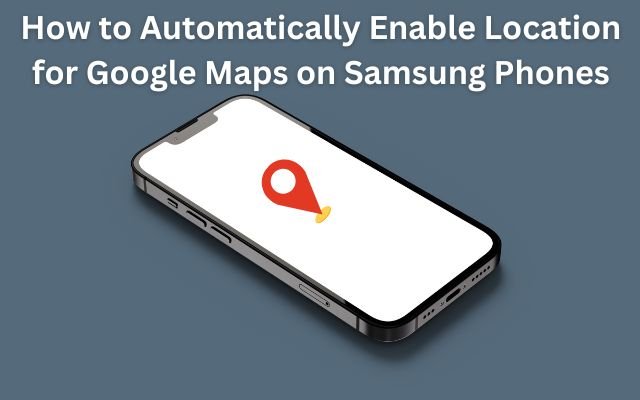
Google Maps prompts you to enable Location each time you open it on a Samsung phone, which can be super inconvenient. Luckily, you can automatically enable Location for Google Maps on Samsung phones to streamline your experience and avoid manual toggling every time.
By default, Google Maps asks to enable Location sharing every time you open it on a Samsung phone. You can automate this using Samsung’s Modes and Routines app. This also works for other apps that need Location sharing.
Table of Contents
Automatically Enable Location for Google Maps on Samsung
You can solve this issue by using Samsung’s Modes and Routines, a built-in automation tool on Galaxy devices. This feature helps you automate various tasks by changing your device settings based on specific conditions or triggers.
Samsung created modes, which are pre-configured settings for everyday tasks including working, driving, and sleeping. Your phone automatically modifies settings to correspond with the activity when you engage a mode.
By enabling you to design unique automations, routines provide you greater control. You can program your phone to do things like activate location sharing when you launch particular apps. Daily chores become simpler and more convenient as a result.
How to Set Up a Routine to Auto Enable Location for Google Maps
You can automate Location sharing for Google Maps using Samsung’s Modes and Routines feature. Here’s how to create a new routine:
- Open Settings and go to Modes and Routines.
- Tap on the Routines tab at the bottom.
- Tap the plus (+) icon to create a new routine.
Set the Trigger
- Tap “Add what will trigger this routine.”
- Scroll down and select “App opened” under the Event section.
- Choose Google Maps from the list and tap Done.
- (Optional) Other apps such as those for food delivery or ride-sharing, that require location can also be chosen.
Set the Action
- Tap “Add what this routine will do.”
- Select Location and choose “On”, then tap Done.
- Tap Save to finalize the setup.
Name Your Routine
- Choose a name, icon and color for the routine.
- Tap Done to confirm.
Now, whenever you open Google Maps, your phone will automatically enable Location. You can also experiment with Modes and Routines to automate other tasks making your Samsung Galaxy device more efficient and intuitive.
- How to Make Sure ChatGPT Gives You Unbiased Information
- My Experience Using ChatGPT for Task Management (and Why It Didn’t Work)
- Change iPhone Notes in Seconds with This Simple Hack
FAQ
1. Why does Google Maps keep asking me to enable Location on my Samsung phone?
By default, Google Maps requires Location access to function properly. Samsung phones may prompt you to enable it each time you open the app unless you manually grant permission or automate the process.
2. Can I use this method for other apps that require Location access?
Yes, Samsung’s Modes and Routines allows you to enable Location for any app, such as ride-sharing, food delivery, or fitness tracking apps. Just follow the same steps and add more apps when setting up the routine.
3. Will this routine affect my battery life?
Turning on Location automatically may slightly impact battery life, but you can always modify the routine to turn Location off after you close Google Maps or other apps.
4. Do I need to install any extra apps to use Modes and Routines?
No, Modes and Routines is a built-in feature on Samsung Galaxy devices running One UI 5.0 or later, so you don’t need to download anything extra.
5. Can I disable or edit the routine later?
Yes, you can easily edit, disable, or delete the routine anytime. Just go to Modes and Routines in Settings, find your routine, and make the necessary changes.
6. Will this work on all Samsung Galaxy phones?
Modes and Routines is available on most Samsung Galaxy phones running One UI 4.0 or later. If you can’t find the feature, check for software updates or try Bixby Routines, which offers similar automation options.
7. Can I use Modes and Routines for other automations?
Absolutely! You can automate many other tasks, like turning on Wi-Fi at home, enabling Do Not Disturb at night, or adjusting screen brightness based on time of day. It’s a powerful tool to make your device more intuitive.



