Is Your Browser Password Manager Safe? 5 Precautions You MUST Take
Is your Browser Password Manager secure? Follow these essential tips to enhance its safety and protect your sensitive data.
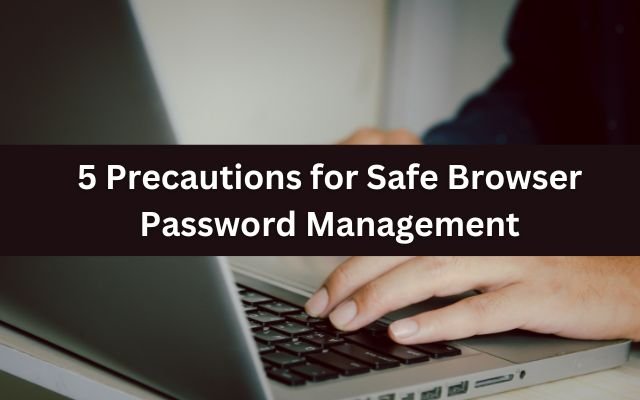
Paying for a third-party password manager may seem unnecessary when your Browser Password Manager is already built-in. However, these managers often lack the advanced security features of dedicated options.
The good news is that by following a few essential security practices you can make your Browser Password Manager just as safe and reliable as a paid alternative.
Table of Contents
Verify Browser Extensions Before Installing
Whether you’re using Chrome, Edge, or Firefox, you can find dangerous or fake browser extensions in most extension stores. To steal your information, some of these extensions pose as reliable services, such as password managers.
A rogue extension can access your browsing history, cookies, passwords, and more if you unintentionally install it. Always make sure your installed extensions are secure before storing credentials in your Browser Password Manager.
Verify each browser extension before downloading it to be safe, and take the appropriate action if you think an extension might be dangerous.
Keep Your Device Private
Using a shared device can put your privacy at risk. Anyone with access can open your browser and view stored passwords or automatically log into your accounts.
Sharing also increases security risks. Others might install unsafe extensions or programs without realizing the danger. These could go undetected until it’s too late. To keep your accounts secure, always use a personal device whenever possible.
Always Lock Your Device
Browser Password Managers offer minimal protection against physical access. If your PC supports Windows Hello or has a device password, your browser may ask for credentials before revealing stored passwords—but that’s it.
If you’re stepping away in a public place like an office, library, or school, lock your device first. This ensures your browser and passwords stay secure while you’re away. A simple lock can be the difference between staying protected or getting compromised.
Update Your Browser Regularly
Keeping your browser updated is essential for security. Updates fix bugs and vulnerabilities that hackers could exploit to steal your data. Google releases Chrome security updates weekly for this reason.
Critical flaws in major browsers have been exploited before, and new ones can appear anytime. Updating ensures you stay protected against known threats.
Besides security, updates also bring new features and improvements, making your browsing experience smoother and safer.
Do not Store Sensitive Passwords
While a Browser Password Manager offers convenience, it isn’t as secure as a dedicated password manager. That’s why you should avoid storing critical passwords, such as those for banking or work accounts, in your browser.
Cybercriminals are more interested in stealing sensitive data, like your Google account, banking details, or work credentials, rather than social media logins. Yet, many people unknowingly save these critical passwords in their browser’s autofill.
The safest way to use your browser’s password manager is to store passwords for non-essential services—accounts where security is important but doesn’t put you at high risk if compromised. For critical accounts, a dedicated password manager is the better choice.
Although browser-based password managers aren’t the most secure, following basic precautions can make them a useful tool. However, different browsers have different security measures, so always double-check their protection levels.
- Try This Simple Trick to Improve Apple Calendar
- I’m Still Paying for YouTube Premium Even Though It’s Expensive. Here’s Why
- YouTube TV Price Hike: 5 Features That Make It Worth It
FAQ: Browser Password Manager Security
1. Are browser password managers safe to use?
Yes, but they are not as secure as dedicated password managers. While they offer convenience, they lack advanced security features like end-to-end encryption and independent audits.
2. How can I make my Browser Password Manager more secure?
You can improve security by:
- Checking browser extensions before installing them.
- Keeping your device private and avoiding shared computers.
- Locking your device when stepping away.
- Updating your browser regularly to patch security flaws.
- Avoiding storing critical passwords like banking or work credentials.
3. Can browser extensions steal my saved passwords?
Yes, malicious or fake extensions can access stored data, including saved passwords. Always verify extensions before installing and remove any that seem suspicious.
4. Why should I avoid using a browser password manager for sensitive accounts?
Sensitive accounts like banking, work, or email accounts contain valuable data that hackers target. A dedicated password manager provides stronger encryption and security for these accounts.
5. What happens if my browser is compromised?
If your browser is hacked or infected with malware, stored passwords can be exposed. Regular updates and security best practices help minimize this risk.
6. How do I check if my browser’s password manager is secure?
Check if your browser:
- Requires authentication (e.g., Windows Hello) before showing passwords.
- Encrypts stored credentials.
- Warns you about compromised passwords.
7. Should I use a third-party password manager instead?
If security is a top priority, a third-party password manager is a better option. It provides stronger encryption, cross-device sync, and additional security features that browsers lack.



